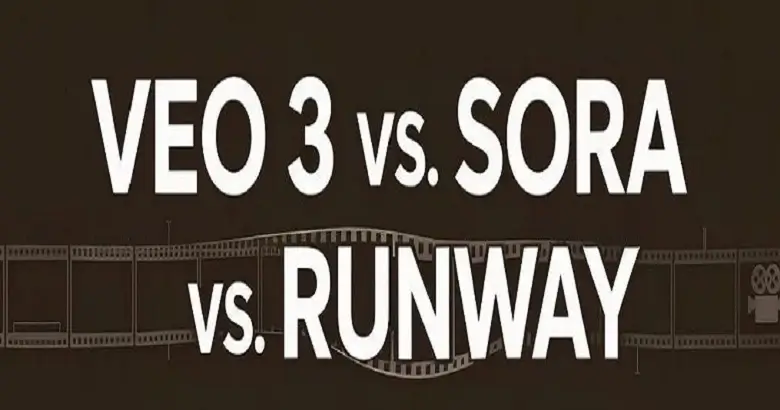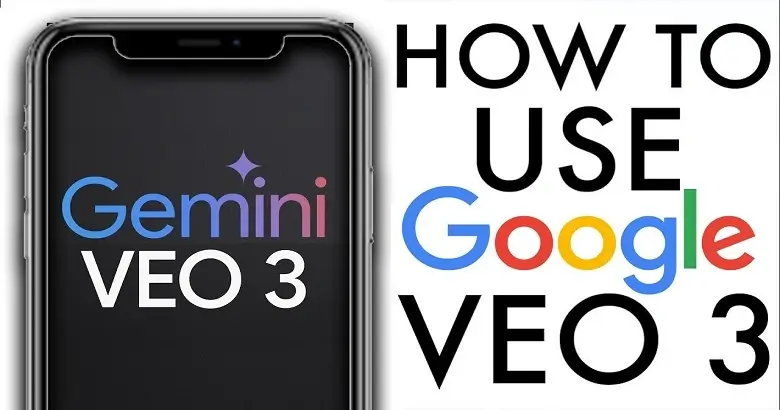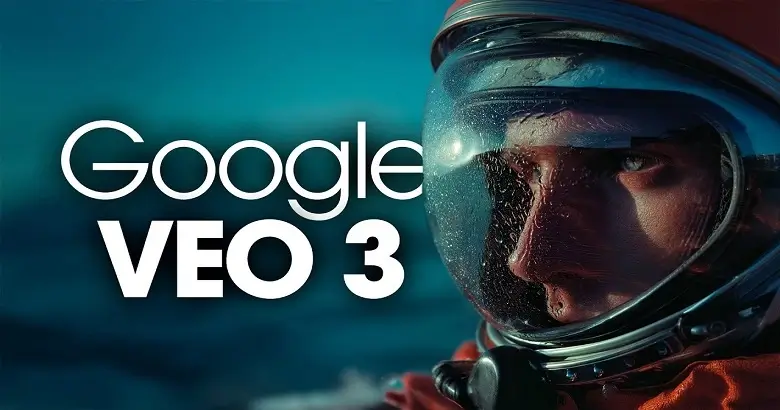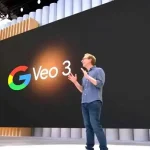Now that you’ve seen how Google Veo 3 compares to tools like Sora and Runway, you might be wondering how to actually get started with it. While Veo 3 stands out for its cinematic quality and smart prompt controls, it’s still in limited release, so using it isn’t a straightforward as downloading the app. But don’t worry, we’ve broken it all down for you in a simple way.
Let’s start then…
Step 1: How to Get Access to Google Veo 3
As of now, Veo 3 isn’t publicly available for everyone. Instead, it’s being tested gradually, so access is available through selected platforms and a group of users.
The first and most common option is Google Labs, where you can sign up for the Veo waitlist. Head to labs.withgoogle.com, search for Veo, and apply to become an early tester. Invitations are limited, but this route gives individuals a fair chance to experiment with the tool firsthand.
Another access point is through the Gemini app, Google’s AI assistant, now available on Android and iOS. Within Gemini, a feature called Flow has been rolled out to some users. This tab allows you to write text prompts that are interpreted by Veo and converted into short, cinematic videos, directly from your mobile device.
For professionals, developers, and enterprise teams, Veo 3 is also available via Vertex AI, Google’s cloud-based AI infrastructure. This pathway is best suited for businesses that want to integrate Veo into their existing workflow or apps using API access. Through Vertex AI, teams can manage assets, scale video production, and collaborate securely using Google Cloud tools.
Finally, for those who want a quick taste of what Veo 3 can do, Google is testing a lighter feature called Veo 3 Fast preview, which allows select users to generate short, lower-resolution previews in a matter of seconds. While not as polished as full renders, this preview mode gives you fast feedback on your prompt and helps you iterate before requesting a high-quality version.
Step 2: Writing Prompts
At the heart of Veo 3’s video creation system is a feature called Prompt Blueprints. This is where your creativity takes the lead. You don’t need to know code or video editing; you simply write what you want to see, and Veo 3 turns it into cinematic clips.
Prompts Blueprints work like giving verbal instructions to a virtual director. You can describe the scene, the mood, the camera movements, the lighting, and even background sounds. The AI uses your blueprint to generate a video that closely matches your requirements.
Step 3: Generating Videos via Gemini, Flow, or API
Once your Prompt Blueprint is ready, you’ll use either the Gemini app, Veo 3 fast preview, or Vertex AI to create stunning visuals and bring your ideas to life.
If you’re using your mobile, simply open the Gemini app and navigate to the “Flow” tab. This is where you’ll input your blueprint prompt and submit it for generation. After a short wait, you’ll receive a playable video that reflects your description. If you’re using Veo 3 Fast, you’ll receive a playable video that reflects your description. If you’re using Veo 3 Fast, you’ll get a low-res preview very quickly, great for testing ideas before committing to a full render.
For those using Vertex AI, the process is a bit more advanced. You’ll interact with Veo 3 with API calls, feeding in structured data or text prompts and receiving videos you can store, share, or edit further. This option is ideal for businesses that want to automate content creation, integrate Veo into creative platforms, or manage larger media pipelines.
After generating videos, you can either download them, share them, or even re-edit the prompt for a new version. Veo 3 supports interactive creativity, meaning you can keep refining your prompt until you get the exact results you’re aiming for.
What’s Next?
Integration and Expanding Use Cases
Google is actively working on integrating Veo 3 with popular platforms, so soon you may be able to use Veo directly within your favorite apps. Upcoming integrations include:
- Canva: Design custom videos inside Canva’s editor with drag and drop AI assistance.
- YouTube: Quickly turn short prompt ideas into 15-60 second vertical videos for instant sharing.
- Google Drive: Store, organize, and collaborate on AI-generated videos in your existing workspace.
And let’s not forget the growing popularity of ASMR content. Veo’s ability to generate subtle, relaxing audio, like rain, soft music, or ambient room tones, makes it a great fit for wellness creators and mediation channels. Just include a phrase like “Soft background ASMR audio” in your blueprint, and let the AI handle the rest of it.